What are the reasons for LCD screen flickering caused by refresh rate issues?

Refresh rate is the number of times a screen updates an image per second, typically measured in hertz (Hz) During the use of LCD screens, the refresh rate is closely related to the stability of the screen
The issue of LCD screen flickering is a common problem encountered by many users in daily use. Screen flickering not only affects the visual experience, but may also cause eye discomfort and even affect work efficiency. This article will delve into the main causes of LCD screen flicker and provide solutions to help users understand the background of screen flicker and how to effectively address this issue. We will focus on analyzing three major reasons: refresh rate issues, driver failures, and external interference, gradually explaining the causes and solutions of flicker for everyone.
Today, let's first explain the problem and solution of screen flicker caused by refresh rate issues:
Refresh rate is the number of times a screen updates an image per second, typically measured in hertz (Hz). During the use of LCD screens, the refresh rate is closely related to the stability of the screen. A low or mismatched refresh rate may cause screen flickering, especially in fast-moving scenes.
Improper refresh rate setting
Different LCD screens support different refresh rates. The standard refresh rate is usually 60Hz, but for some high-end displays, the refresh rate can reach 120Hz, 144Hz, or even higher. When the refresh rate setting of the screen does not match its maximum supported refresh rate, it may cause screen flickering. For example, if a monitor that supports 144Hz is accidentally set to 60Hz, the image will become unstable, causing flickering.
Solution:
Users can eliminate this flickering issue by adjusting the refresh rate of the monitor. Usually, in the display settings of the operating system, users can manually select the appropriate refresh rate. In addition, if an external monitor is connected to a laptop, it is recommended to ensure that the refresh rates of both are consistent to avoid flickering.
2. Frequent switching of display modes
When users frequently switch between different display modes (such as standard mode, game mode), the monitor may need to readjust its refresh rate. If this process cannot be completed smoothly, the screen will flicker or briefly go black.
Solution:
Avoid frequent switching of display modes, especially when unnecessary. In addition, during the display mode switching process, ensure that the device's driver is up-to-date, as older drivers may not be able to support different mode transitions well.
3. Monitor and graphics card do not match
Incompatibility of graphics card drivers may also lead to refresh rate related screen flicker issues. When the monitor cannot obtain stable signals output by the graphics card, the screen may refresh frequently and become unstable, resulting in flickering.
Solution:
Ensure the installation of the latest graphics card driver and adjust the graphics card settings according to the monitor model to ensure compatibility between the refresh rate of the monitor and graphics card. In addition, it is also important to use compatible cables and interfaces (such as HDMI, DisplayPort) to prevent flickering caused by poor signal transmission.